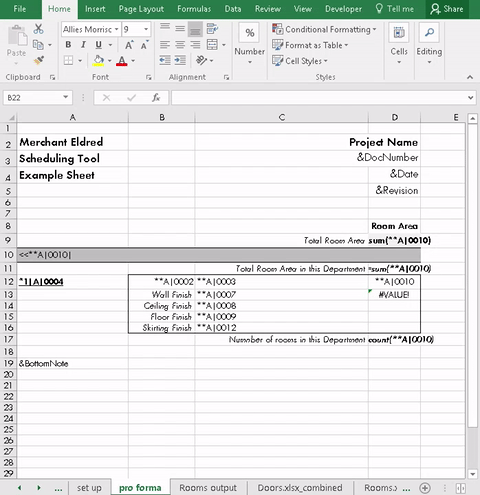Scheduling Tool
| The problem | Schedules in Revit provide you with direct access to the data associated with your model parameters and allow you to make bulk changes, view model data and add those all important parameters to your model elements.
The problem comes when we try to present this data in our documentation. The interface is bad – try putting a schedule with hundreds of rows on a sheet. The output is ugly, we don’t want ugly documentation. It is very difficult to present our data in the way we want. Many people export their schedules from Revit to Excel using any number of commonly available links, or through Dynamo. The data can then be presented in Excel in the manner which you desire. The problem with this process is that it separates our data into two locations, which can easily get out of sync. It also leads to repetition, as we re-export the data from Revit and recreate our output several times as the design progresses. |
|---|
| The solution | The solution was to develop an application which would run within Excel to carry out the post processing of the data and remove the manual process.
Users would define a standard pro forma which tells the application where they want their data to be presented on the output sheet(s). This also allows the user to define standard text which will be the same in all output, as well as header and footer rows (including formulae and calculations) and any grouping which is required. There is also a facility to add additional data columns to you schedule, for that data that you never want to store in Revit. Changes to the data can be made in the Excel application and pushed back to Revit, allowing non-Revit users to play an active role in the design process without having to open Revit. Schedules were split into two streams:
The benefit of this method over a manual post-process is that the human effort is concentrated where it is needed. The pro forma is set up at the start and each time the data is exported from Revit the changes can be pushed to the schedules in just a few clicks. |
|---|---|
| Screenshots | Room data sheets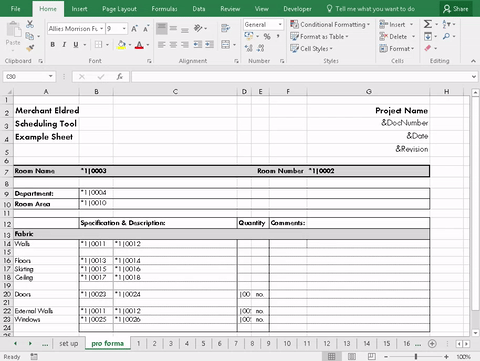
Other |
| Software | Autodesk Revit |
| Microsoft Excel | |
| Contact us for more information. | |